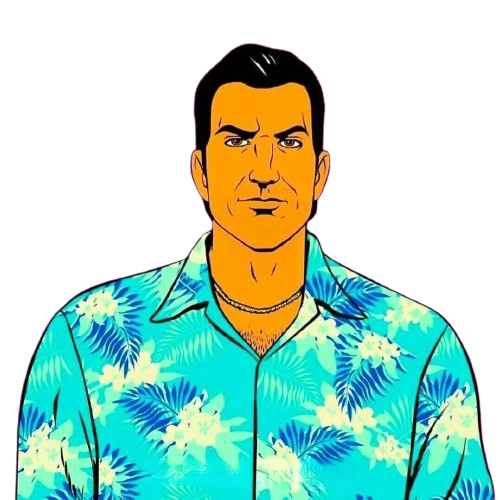cesium三维地图
初步认识
cesium是GIS(地理信息系统)开发过程中一个框架,通过GIS那里拿地理相关的数据,将这个数据,经过一些前端的处理,在地图上(网页) 加载出来。
展示三维立体效果,使页面上的地图不再是简单的平面效果,具有3D立体感,在以后的应用中有着更多高级的用法
使用vue-cli-plugin-cesium安装
需要用vue-cli搭建项目,因为他是基于 VueCLI 的扩展插件 参考地址
第一步
小黑本搭建vuevue create hello-world,安装的版本根据自己的使用情况
第二步
在vue项目文件夹中安装
vue add vue-cli-plugin-cesium
npm i cesium@1.67.0 --save
npm i copy-webpack-plugin@5.1.1 --save -dev
yarn add webpack@4.42.0 -D
安装过程
- 询问一
Please choose a version of 'cesium' from this- 在此选择想使用的 Cesium 版本
- 询问二
Whether to import styles globally. This operation will automatically import widgets.css in main.js- 是否全局引入样式,该操作将自动在main.js引入widgets.css?
- 此项默认为 yes,该操作将自动在 main.js 引入 widgets.css,即全局引入 Cesium 的 css 样式
- 询问三
Whether to add sample components to the project components directory- 是否添加示例组件到项目components目录
- 此选项默认为 yes,该操作会自动在 src/components 文件夹下生成 CesiumExample 文件夹
第三步使用
此时你的components文件中会出现一个叫
CesiumExample的文件夹,在你想展示的页面中引用该组件即可
<template>
<div id="container" class="map">
<CesiumViewer/>
</div>
</template>
<script>
import CesiumViewer from '../../components/CesiumExample/No01-init.vue'
export default {
name: 'SCesiumViewer',
components:{
CesiumViewer
},
data () {
return {
msg: '测试',
pointInfo:{}
}
},
...
}
</script>
<style scoped>
html,
body,
.map {
width: 100%;
height: 100%;
margin: 0;
padding: 0;
overflow: hidden;
position: fixed;
top: 0;
left: 0;
}
.box {
height: 100%;
}
</style>